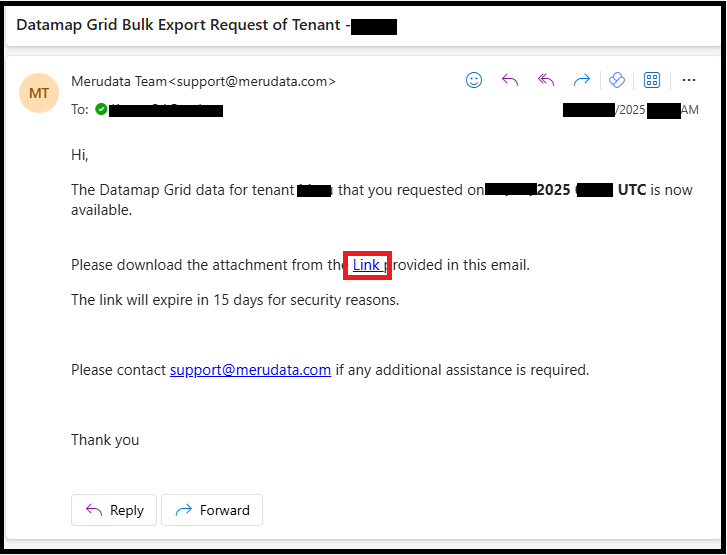BulkExport
Bulk Export Excel/CSV
Overview
The Bulk Export feature for Remote Grid data streamlines the process of exporting large datasets by enabling users to download multiple records in a single action. This eliminates the need for repetitive, manual downloads of individual entries, significantly improving efficiency and user experience.
1. Logging In
Login to the Data Governance Tool by entering your credentials.
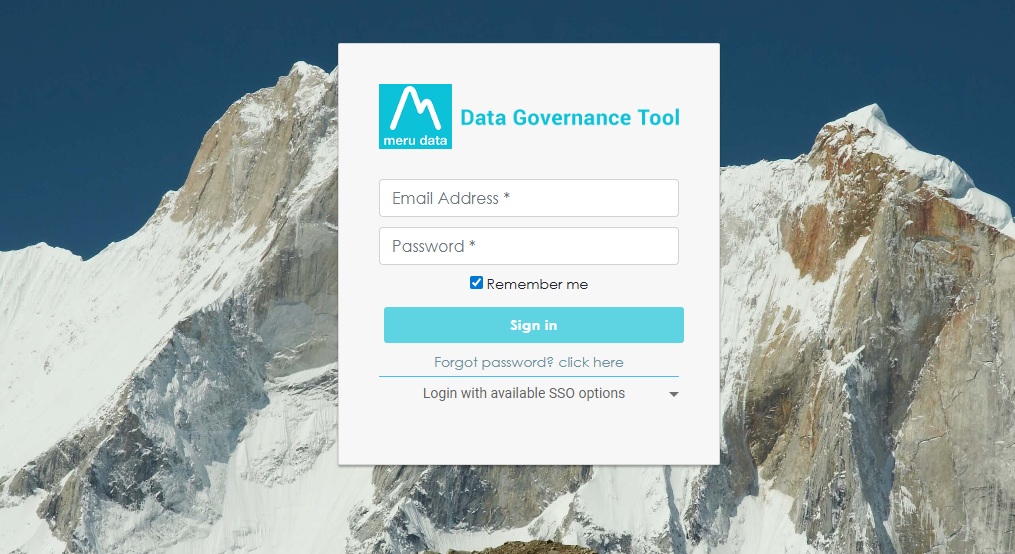
2. Navigating to Datamap Module
Click on the hamburger icon
on the top left corner.
Click on 'Datamap module' from the menu.
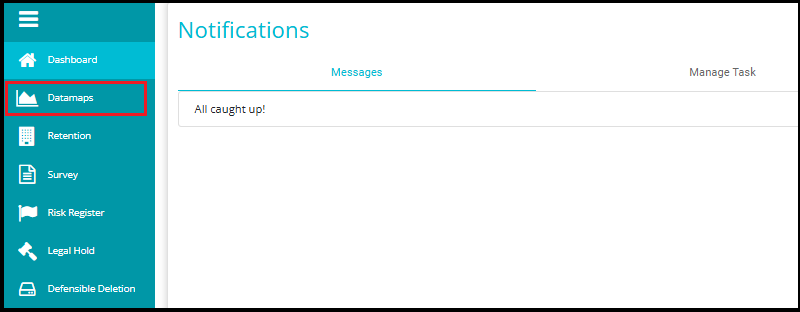
3. Navigating to Grid View
Click the "Grid View" toggle to switch from the current view to the grid layout.
Or simply click on "Systems", which will directly take you to the same Grid View layout.
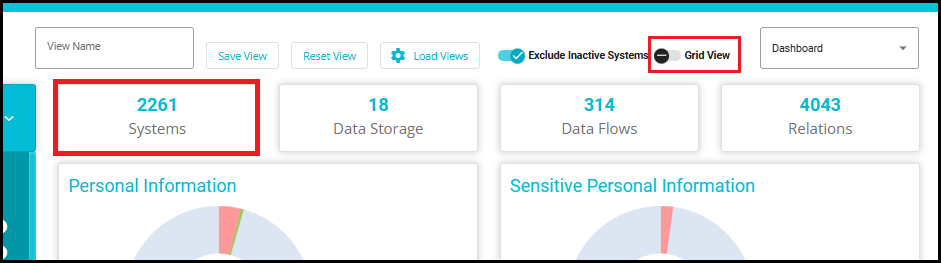
4. Select Systems
- Use the search bar or advanced filter icon to apply filters.
This step is essential because:
Gives users more control over what data is exported.
Reduces unnecessary data in export files.
Supports custom export needs for different workflows.
Generates a refined list of systems matching your criteria.
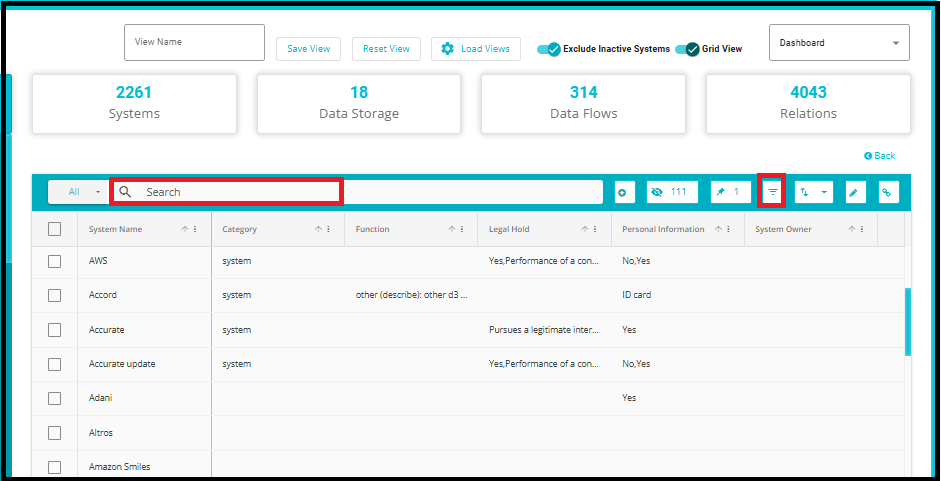
- To select all filtered systems at once, click the checkbox in the header row next to the System Name column---this selects all visible entries without needing to click each one individually.
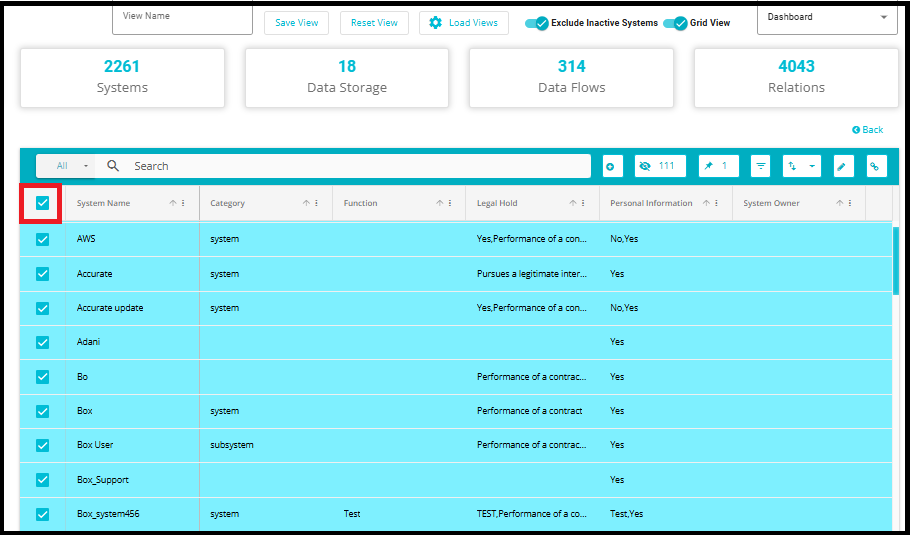
5. Click "Bulk Export"
- After selecting the systems, locate and click the Bulk Export button.
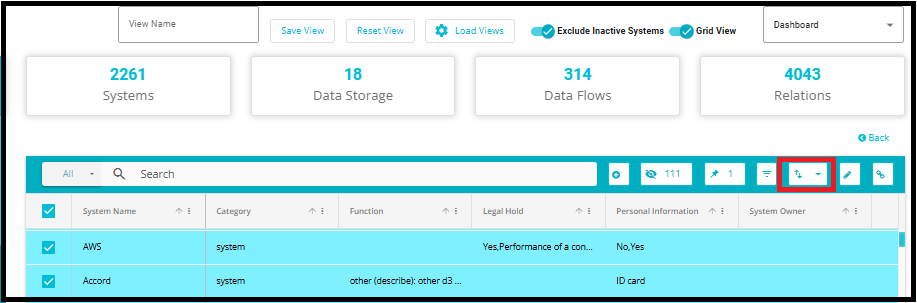
6. Choose File Format
A dropdown menu will appear with options such as Excel and CSV.
Click on your preferred format.
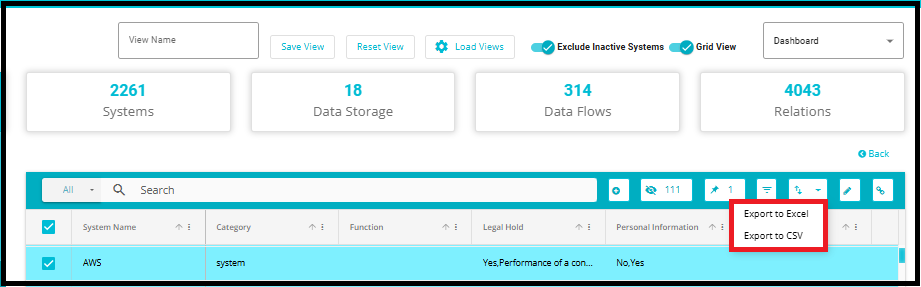
Note:
If the data is less than the "Items per page", it will be downloaded directly as an Excel or CSV file to your system.
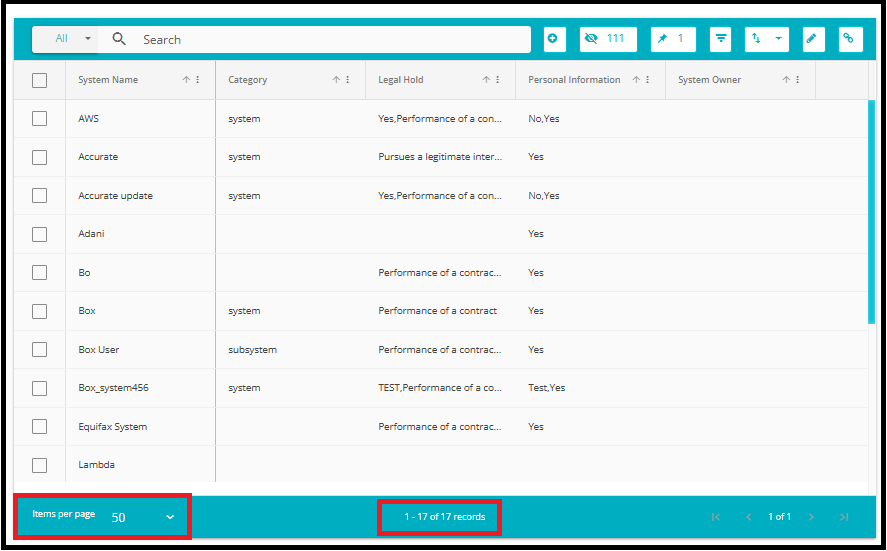
If the data exceeds the "Items per page" and spans multiple pages, the file will be sent via email instead of being downloaded directly.
7. Receive Export Link via Email
- Once the export is initiated, you will receive an email with a download link to access the exported data file.